Moving to virtual EOS sessions — and virtual meetings in general — can seem like a downgrade, but it does NOT have to be. Here are some tips (compiled from EOS Worldwide, fellow EOS Implementers and personal experience) to help you have the best virtual meetings possible.
Before Session / Set Up
- Ready your technology.
- Have fast internet. It’s crazy in these times for your video to ever sputter and skip. It’s incredibly distracting, and it shouldn’t be forgiven any longer.
- Plug into the internet/ethernet. Make sure you are hard-wired to avoid any disruptions. When your audio and video are seamless, it will feel more like you’re in the same room together.
- Make sure your microphone is of high quality. Buy a microphone or headset if necessary. Headsets help prevent feedback, but if one is not available, best practice is to mute yourself when not talking. When people can’t hear you, they struggle to pay attention and this effort to adjust burns energy. Note: the sound is better when facilitator is not using AirPods.
- Use dual monitors if possible. Dual-monitors if available help keep the shared session document on one screen, and your meeting screen on the other.
- Do a fresh restart or shut down your computer the night before and have your computer charger handy.
- Do a quick test a few days prior to the meeting just to be sure you can log into the platform.
- Close all browser tabs (other than the document or platform you’ll be working from for the session) so you’re not tempted to check email.
- Ready your workspace.
- Sit on a chair at a table or desk. Don’t sit or lie on a couch or bed. This is a business meeting. This is the challenge with working from home: it’s hard to transition into work mode. This will help. It will also help everyone’s energy level.
- Lighting is vital. Make sure there are no lights behind you and have a light on your face (such as a desk lamp). People need to clearly see your face.
- Have your camera eye level. This is vital. This will prevent people from leaning and slouching, and you will better keep the attention of your audience when speaking. Be in the center of the screen with your head an inch or two from the top of the screen. Obviously, don’t use audio-only or call in from your phone.
- Stay in front of the screen. It’s important that no one goes off-screen. Frankly, most of the time this is an excuse to do something else (such as check your phone, pet your dog or have a sidebar).
- No background noise. Make sure you’re in a quiet room with the door closed, no dogs barking, and no kids coming in (tell your family you are at the office).
- Have snacks and lunch prepared and nearby for breaks.
- Choose a platform (we prefer Zoom for ease of use) and stay with it. This helps the team member become familiar with it and feel more comfortable as the meetings continue in this manner.
- Use a Shared Workspace for collaborative real-time writing. The meeting should be documented in an easy format you all have access to (e.g. GoogleDocs, Microsoft OneNote.)
-
- The shared workspace is a shared, editable document that can be screen-shared during the video conference call.
- If you are using Traction Tools or 90.io, that becomes your shared workspace, i.e. you would not need Google Docs.
- Choose a team member act as “scribe” to capture To-Do’s and other real-time notes on the document.
- The scribe should test that they are able to edit the shared workspace document and the video conferencing software the day before your meeting.
- Hold a practice session with your team/client, so they can practice leading. Practice all scenarios (raising hand, chat, screen sharing).
- Set your video conference on gallery mode. Most video conferencing platforms have this function. Make sure that you can see all of the faces participating in the meeting at a glance. The typical meeting has three to nine people. With nine people, it will look like The Brady Bunch (for those of us old enough to know what that means).
- All for One and One for All: one person remote, everyone remote.
During Session
- Be fully engaged in the meeting. We’ll do this voluntarily, but we will assign accountability to one person (default to the Integrator) to keep everyone fully engaged with full attention.
- No multitasking. We will be enforcing the “Meeting Rules” as if we were in person, but also these “Online Meeting Rules”. Ask family to keep in other rooms, turn off TV’s, phones, smart watches please.
- No looking at your phone. Have your phone silenced, turned over, and ideally out of your view — just like any other in-person meeting.
- Ensure the Group emphatically understands the Context, the Problem or Opportunity of the topic we’re discussing immediately, within the 1st 60 seconds of introducing any topic. They call this the [first] “60 Second Rule”. Hit everyone hard or emotionally to snap everyone to attention
- Regular breaks. I’ve been hosting 7 hour sessions. We break every hour for 5 minutes and 20 minutes for lunch. Encourage participants to move around.
- No Observers. We are all participants, and we all share responsibility for the success of this meeting.
- Nowhere to Hide. You will be given tasks and expected to be fully engaged, no matter whether this particular problem “appears to apply to you or not”
- Minimum Viewable PowerPoints (MVP Rule). Let’s avoid mind-numbing slides or visuals, keep them to a minimum. If you feel “mind-numbed” then call it out – may be time for a break.
- Make it fun! Share something personal about yourself and ask how the client /team is doing. Use this time to bring relationship and community to social distancing.
- Use pen and paper. All should have pen and paper handy. Share notes by taking a photo and uploading to the shared document. Continue “3 quiet minutes” protocol.
- Go verbal. You can’t see when people are finished writing, so you need to ask when people are finished.
- Master Thumbs Up. Have people give a “thumbs up” when they are done or good with the conversation.
- Call on people. Instead of “start with the brave one and go left” you need to call on who starts and facilitate the order of the conversation (recommend using the order of appearance on screen).
- Unshare content (unshare screen) to allow people to see one another better during conversations.
- Assign a person to keep all To-Do’s on a shared document that has all your session content.
Source: these tips came from multiple sources: Gino Wickman, Ken DeWitt, Mark O’Donnell, and personal experience.